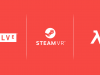13. Play PC VR Games with Oculus Link
One of the best things about the Quest is that you can play PC VR games too if you have a decent gaming PC. The most stable and easiest method to get started with this is using Oculus Link. This is a software update that was added after the Quest released and allows you to use most USB 3 (and some USB 2) cables to play PC VR games. You can even use the charging cable that comes with Quest.
All you have to do is connect the Quest using a compatible cable to your gaming PC with the Oculus PC app installed and turned on. It should be recognized immediately. A pop-up inside the headset will ask you if you want to turn on Oculus Link. If that doesn’t work, you can just go into ‘Settings’ on Quest and turn it on from there.
If you plan on playing wired, you can make things more comfortable by using velcro to fasten the cable to the Quest head-strap so it falls at behind your back instead of hanging straight down in front of you.
14. Streaming PC VR Content Wirelessly
You can also stream PC VR content wirelessly if you have a good 5Ghz WiFi connection. You can use the free app ALVR for that or you can use Virtual Desktop. The latter is my go-to as it works well. You can get it from the Oculus Store for $20. You do need to sideload a Virtual Desktop patch for this to work, which you can get it from SideQuest.
15. Stream Gameplay to Show Friends & Family
You can stream your gameplay to a Chromecast or to your phone by tapping on the stream-icon at the top right in the Oculus smartphone app. Tap on the stream screen on your phone for options that are handy for showing off the headset to newcomers; you can do things like recenter the headset’s view and even launch apps remotely.
16. Battery & Charging
Quest’s full charge lasts for about two hours of use. You can extend this with a power bank (ideally small enough to mount on the back strap as a counterweight or you can attach it on a belt or put it in a fanny pack). Not every power bank will work though, you need one with enough power delivery. The one I use is an Anker PowerCore Speed 20000.
As for the controllers, definitely get rechargeable batteries to save yourself money in the long run. I have four rechargeables, which means I always have two spare ones fully charged so I can switch to them anytime.
If you’re really trying to squeeze every ounce of power out of your controllers, you could remove the batteries when you’re not playing to avoid passive draining.
17. Turning Off & Storage
One thing that helps against the battery draining is to turn off your headset all the way when you’re done with it. A lot of people leave it on sleep mode which is convenient, but if you know you’ll be away from power for a while (like packing up Quest to take to a friend’s house or on a trip), turning off the headset will extend the battery life significantly.
You don’t even need to put on your headset to turn it off, just hold the power off button and wait until you hear the turning-off sound.
And when you store the headset? Make sure to never expose your lenses to direct sunlight or the Sun could damage your screen. So don’t place it near a window that doesn’t have curtains.
18. Cleaning
For your lenses, Oculus recommends to never use any liquid or chemical cleaners. Use a dry microfiber lens cloth instead and gently wipe the lens in a circular motion moving outwards.
And if you’re getting sweaty while working out in the headset, consider a silicone or leather face pad. I’ve been using ones from VRCover and they work great. Much easier to clean as they won’t absorb sweat and you can wipe them with anti-bacterial wipes after each use.
19. Prescription Lens Adapters
This tip is for those that wear glasses. You can get special snap-on lenses for your exact glasses prescription from WidmoVR. We use these and they’re excellent quality.
20. WebXR Experiences
There are a lot of free WebXR experiences to try out on your Oculus Quest and they work without the need to install an app. All you need is the built-in Oculus browser and a link. Try it out by navigating to a link like XRswim.com which will point you to WebXR experiences to try. If you’re interested, I made a video with a couple of WebXR game and app recommendations.
– – — – –
And those were my tips! I hope these tips help you out and that it makes your VR experience with the Oculus Quest more fun. Are there some great tips we missed? Let us know in the comments below!