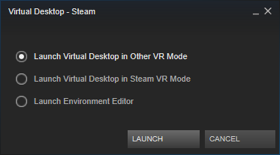NVIDIA has announced an advanced screenshot tool called Ansel which allows users much greater control over in-game photo capturing, including the ability to shoot 3D 360 degree imagery which is viewable in VR headsets. You can preview Ansel’s output today in the Oculus Rift, HTC Vive, and Google Cardboard.
Ansel is an API which, when integrated into specific games, makes it easy to capture extremely high fidelity in-game still imagery. In addition to being able to shoot HDR images at up to 8 gigapixels, Ansel also makes it easy to capture 360 degree screenshots in both mono and stereo. These VR-viewable images come with all the other Ansel benefits as well, like HDR capture and post-processing filters, according to Nvidia.

The quality of the 360 3D screenshots produced by the tool is very impressive; so much so that this could be the future of how we choose to peek inside of games before choosing to buy.
Ansel will launch “soon,” and will be released first supported by The Division, The Witness, Law Breakers, The Witcher: Wild Hunt, Paragon, No Man’s Sky, and Unreal Tournament.
In the meantime, you can preview scenes captured with Ansel on the Oculus Rift, HTC Vive, and Google Cardboard (or on a boring old monitor). Nvidia tells us how:
Google Cardboard – Nvidia VR Viewer
- Install the Cardboard app from the Google Play Store.
- Install the NVIDIA VR Viewer app from the Google Play Store.
- Launch the NVIDIA VR Viewer Cardboard app and install your phone* into the Cardboard holder
*Phone requirements: Android™ Lollipop or newer OS, 2 GB RAM
Oculus Rift and HTC Vive
Download Ansel 360 images and view through Virtual Desktop.
- Download Ansel 360 images to your PC
- Download Virtual Desktop here
- Launch Virtual Desktop and select theappropriate option to “Launch Virtual Desktop in…”
- Virtual Desktop will default to the SETTINGS screen
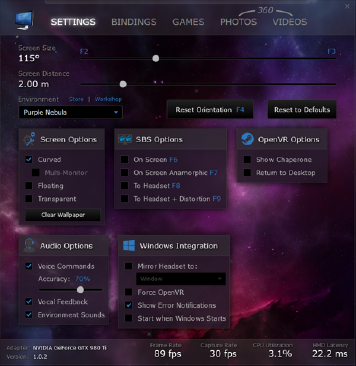
- Put on your VR headset
- Adjust Virtual Desktop’s settings to your comfort
- Within Virtual Desktop, click on PHOTOS
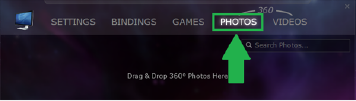
- Drag and drop photos into the empty space, within the VR headset, you will now be placed into the center of your 360° photo
- After a few moments the Virtual Desktop window within your headset will disappear
- Use the arrow keys on the keyboard to cycle through your photos
Disclosure: Nvidia paid for travel and accommodation for one Road to VR correspondent to attend an event where information for this article was gathered.