While Unity was arguably the engine of choice for indie Rift developers early on, Unreal Engine 4’s recent change to crazy-reasonable pricing and impressive new graphical capabilities has it catching on like wild fire. A VR enthusiast as taken 13 beautiful Unreal Engine 4 demos and compiled them with the latest version of the engine with support for the Oculus Rift DK2. Low-end PCs need not apply!
User tabbott on the Oculus Developer Forums has gathered together 13 beautiful Unreal Engine 4 demos, some official and some not, and compiled them using the latest build of UE4 with support for the Oculus SDK 0.4.1 beta. This makes all of these demos, which are designed as developer examples, compatible with the Oculus Rift DK2. As many of these demos are meant to demonstrate UE4’s graphical capabilities, on top of the 75 FPS requirement of the Oculus Rift DK2, tabbot recommends “lowering settings to Medium or lower for most hardware for the realistic demos. Most machines are not capable of rendering the scenes with Epic settings…”
Furthermore, tabbot suggests the following to best run the demos:
- Use the “Extend Desktop to the HMD” Display Mode.
- Make the Rift your Primary Display device
- The Oculus Service should not be paused
- Close or minimize any 3D enabled tools (especially Unreal Editor)
- Use ATI or NVidia Control Panel to force 75 FPS on the Rift Monitor
The Scalability UI may popup on the Rift Display. Not sure what I can do about that but it is difficult to use when it does that. It does not respond to Win+Left or Win+Right. I use Actual Tools Multiple Monitors which is setup to force move windows to desktop with the mouse but that is not a real solution for most users.
What has worked for me is to turn off the Rift. Start the demo. Select the options then start the Rift and then press Play. I have 2 monitors and it moves the dialog from one display to the next but works for me and may not work for
different configurations.Sometimes I found I had to use Alt-Enter multiple times with game focused to force the game to show up properly.
If the Health and Safety Warning screen does not go away and it frequently does not, I added a command to make it go away. Open console with ~ key and type: hmd hsw
Looks like I’m using some bad defaults in the GameUserSettings. I did not touch those but its autodetecting bad resolutions in “<Demo>\Saved\Config\WindowsNoEditor\GameUserSettings.ini”
You can edit that and set those manually to something more appropriate (I now use something like):
[/Script/Engine.GameUserSettings] bUseVSync=True ResolutionSizeX=1920 ResolutionSizeY=1080 LastUserConfirmedResolutionSizeX=1920 LastUserConfirmedResolutionSizeY=1080 bUseDesktopResolutionForFullscreen=True FullscreenMode=1
Couch Knights
 CouchKnights_UE440_OVR41.7z (238 MB)
CouchKnights_UE440_OVR41.7z (238 MB)
Realistic Rendering
 RealisticRendering_UE440_OVR41.7z (171 MB)
RealisticRendering_UE440_OVR41.7z (171 MB)
Landscape Mountains (Hang gliding demo)

LandscapeMountains_UE440_OVR41.7z (348 MB)
Elemental (Cinematic)

Elemental_UE440_OVR41.7z (888 MB) (Warning: uses cinematic camera… sickness inducing)
Matinee (Cinematic)

Matinee_UE440_OVR41.7z (296 MB) (Warning: uses Cinematic Camera… sickness inducing)
Shooter (Game)
 ShooterGame_UE440_OVR41.7z (223 MB) (Warning: Not optimized for Rift)
ShooterGame_UE440_OVR41.7z (223 MB) (Warning: Not optimized for Rift)
SciFi Hallway (Scene)

SciFiHallway_UE440_OVR41.7z (170 MB)
Effects (Cinematic + Scene)
 Effects_UE440_OVR41.7z (166 MB)
Effects_UE440_OVR41.7z (166 MB)
When cinematic is over, you are dropped a scene which allows free exploration and Rift works better.
Stylized (Cinematic)
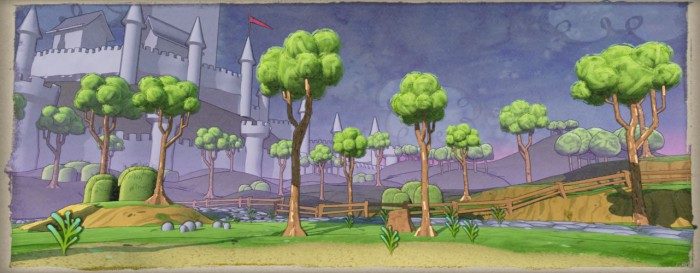 Stylized_UE440_OVR41.7z (58 MB) (Warning: uses Cinematic Camera… sickness inducing)
Stylized_UE440_OVR41.7z (58 MB) (Warning: uses Cinematic Camera… sickness inducing)
Reflections (Cinematic + Scene)
 Reflections_UE440_OVR41.7z (136 MB) (Warning: Uses Cinematic Camera… Sickness inducing)
Reflections_UE440_OVR41.7z (136 MB) (Warning: Uses Cinematic Camera… Sickness inducing)
When cinematic is over, you are dropped a scene which allows free exploration and Rift works better.
Mobile (Scene)

Mobile_UE440_OVR41.7z (123 MB)
Intended for mobile devices but one of the better Scene Demos for the Rift.
Vehicle (Game)

VehicleGame_UE440_OVR41.7z (264 MB)
Uses third person camera but basically works as a demo.














