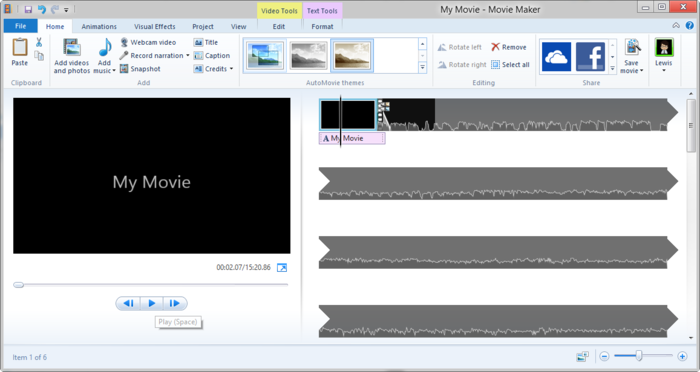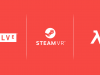Making Your First Recording
Recordable can be fickle at times, but I found that if you start the recording in landscape mode it removes any problem of the app potentially not recognizing the phone’s screen when it snaps into the Gear VR itself. It’s happened a million times, and I can’t quite figure out why, but there’s nothing more infuriating than going through a 20 minute gaming session and finding out the app switched off right as you inserted the phone into the headset.
So your cable is attached, you have your phone in landscape, you’ve hit the record button on both Audacity and Recordable, and you clip the phone into your Gear VR headset.
Recording the screen will add additional demand on the phone, which may cause some stuttering while you play. Performance may vary for different phone models. Your first recording should look something like this:
If you aren’t happy with the stutter you can try reducing the Recording settings in Recordable. Try changing the Scale and Quality settings until you’re happy.
Again, a big thanks to Dee of eVRday VR for being a VR pioneer and exploring this process.
Post Processing
After recording you’ll need to transfer the mp4 file, preferably via USB, directly from the ‘Recordable’ folder on your phone to your computer for post processing.
Windows Movie Maker is the obvious choice for first-time movie editing because it’s free and easy, and allows you to drop your processed audio directly on top of the video without hassle.
You’ll of course need to trim the audio to fit the video once you’ve determined the length, because if you’re like me you’ll want to cut out the beginning and end of the raw video recording to make it a cleaner experience. Once you’ve imported the audio clip into the timeline, you can trim it the same way your trim video clips: Position the cursor over the beginning or end of the audio clip until you see a double arrow. Drag in to adjust the duration of the audio clip. To adjust the audio level, click on the Set Audio Levels button above the timeline.
Microsoft has a simple guide for Movie Maker first-timers should you need a helping hand.
As a quick sidenote, video will always come out showing the same stereoscopic view with barrel distortion. It’s a fact of life with current VR headsets, and we haven’t come across an easy way of removing distortion.
We’re personally integrating all of these methods into our Gear VR recordings from now on. We’ve mucked around with lesser quality screen/audio recording methods in the past, and can say from experience that they aren’t worth the dropped frames, judder, or questionable audio. It’s safe to say that this method is the easiest, most reliable for getting the best quality audio and video possible.
And there you have it—HD video and audio of your experience in virtual reality with Samsung Gear VR. Now go forth and share your experiences with the world!