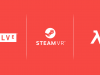Fit & Ergonomics

Although G2 shares roughly the same rear strap shape as Index, it uses velcro straps on the sides to tighten rather than a dial on the back. The fit and finish of the velcro leaves a bit to be desired; the velcro straps are elastic, but often when you pull them to tighten the headset they simply stretch in place rather than feed through the strut as they should. This usually works itself out eventually (as the headset shifts around, the pull from the velcro will inevitably help the strap into a tighter position), but in practice it feels difficult to dial in the tightness you want on the spot.
At least the elastic straps mean that G2’s headstrap can flex a bit when you put the headset on, which makes it easy to pull onto your head without adjusting the tightness of the straps every single time. Granted, headsets like the Rift and Index offer the same, but still manage to make sure the struts and straps move freely as the user adjusts them.

Once the headset is actually on, it’s a pretty comfortable experience. While the original G1 felt annoying tight around my nose, the G2 has a more spacious nose cavity while managing to prevent any outside light leak thanks to some soft flaps in the area.
G2 also has a hardware IPD adjustment which ranges from 60–68mm, allowing users to align the lenses with their eyes for optimal clarity and comfort. This was unfortunately difficult to set because of a long lag time between moving the slider and when the software would show the IPD measurement. This led to much trial and error of gently nudging the dial and waiting a few seconds to see if I got closer to my ideal setting.

While the off-ear headphones are great since they don’t even come in contact with your ear, I kept wishing they would extend down further so that I could correctly center them perfectly with my ear. Even at their furthest extension, it felt like they were just a bit short of the optimal position. Though this may not have had any major impact on the audio experience, I could see some users with lower ears being bugged by it more than I was.
Although they can rotate about their point of connection, I found that the headphones were tight enough that they didn’t move out of position during gameplay sessions (as Index’s headphones sometimes do during intense gameplay).
Windows Mixed Reality Software Experience

Because this is a Windows VR headset, it’s invariably tied into the Windows Mixed Reality environment. Since there’s almost no content of note available on the Microsoft Store, most users will likely be installing the official SteamVR plugin and jump right into its environment for most of their VR use.
But despite some occasional jank with the cursor, Windows Mixed Reality is actually an impressive fully featured VR dashboard, and the only one which allows seamless use with controllers or a keyboard and mouse. Lets ignore SteamVR for the time being and just look at Windows Mixed Reality.
The WMR Environment
When you first put on G2, you’ll appear in the WMR environment. More than just a dashboard, this is a navigable and persistent space which can be customized to your liking.
The video above is an older version of the WMR environment (captured on an original WMR headset) but demonstrates the essential features which are still the same
By pressing the Windows button on the G2 controllers you can open the WMR Start menu which lists apps both specially designed for WMR and all of your regular desktop apps. You can launch any existing desktop app into its own virtual window inside of the WMR environment. You can move the windows anywhere around the environment and even pin them to walls like hanging a painting or a TV.
A neat detail: audio from each app is spatialized within the environment. So if you have a YouTube video or music player open in your space, you’ll actually be able to hear it directionally (enable sound in the player below for a demo):
Since the space is persistent, you can arrange your space in a meaningful way. You could place a series of apps in one room that are all dedicated to web browsing, while another room could be dedicated to media viewing, and another for music listening. This ‘spatial organization’ feels like a natural extension of how we arrange parts of our own real-life homes into dedicated spaces.
Keyboard & Mouse Input
What’s especially cool about all of this is that you can do it with your VR controllers or while sitting in front of your keyboard and mouse. Essentially all of the same functionality, like opening apps into virtual windows and moving them around the 3D environment can be done intuitively with the mouse (quite a feat considering it’s a 3DOF input device operating in a 6DOF environment).
That makes the Windows Mixed Reality environment quite flexible. You could have your headset sitting on your desk and, without picking up your controllers, put on the headset and navigate to your ‘media room’ to watch a movie on your virtual big screen TV or browse the web and use any other desktop application with full keyboard and mouse input rather than fumbly laser pointer mouse emulation and floating VR keyboards.
This of course opens the door to potentially use Reverb G2—especially with its high resolution—as a ‘virtual desktop’ for regular desktop productivity…
Reverb G2 As a Virtual Monitor

With such high resolution displays, you might think that Reverb G2 would work great for a a ‘virtual desktop’. But don’t forget that while you’re looking at a 2,160 × 2,160 display, that’s the resolution across the entire field of view.
So actually, if you place a virtual monitor in front of you at an appropriate size and distance of a real monitor, the virtual monitor has a roughly equivalent resolution of around 1280 × 720. Even so, a virtual monitor of that size is pretty easy to read, if a bit of a downgrade compared to the 1080p or above monitors that most of us use in 2020.
You can, of course, make the virtual monitor much larger than in real life to compensate, but this means the monitor takes up a larger portion of your field of view, which ultimately means you need to move your head around much more (so that what you’re looking at falls into the sweet spot of the lenses) than you would with a real monitor, which winds up feeling like a significant compromise.
While I’d say that G2 has the resolution to allow for practical desktop productivity in a virtual desktop scenario, it’s actually the limited field of view (compared to your natural field of view) and the further reduction in text-readable screen real-estate due to the sweet spot that makes it still a novelty; not to mention the ergonomics of wearing a headset for extended periods.
Even with a hypothetical infinitely high resolution display, this will likely remain true until there’s a major revolution in the optical pipeline which allows for the image to be truly sharp all the way across the field of view.