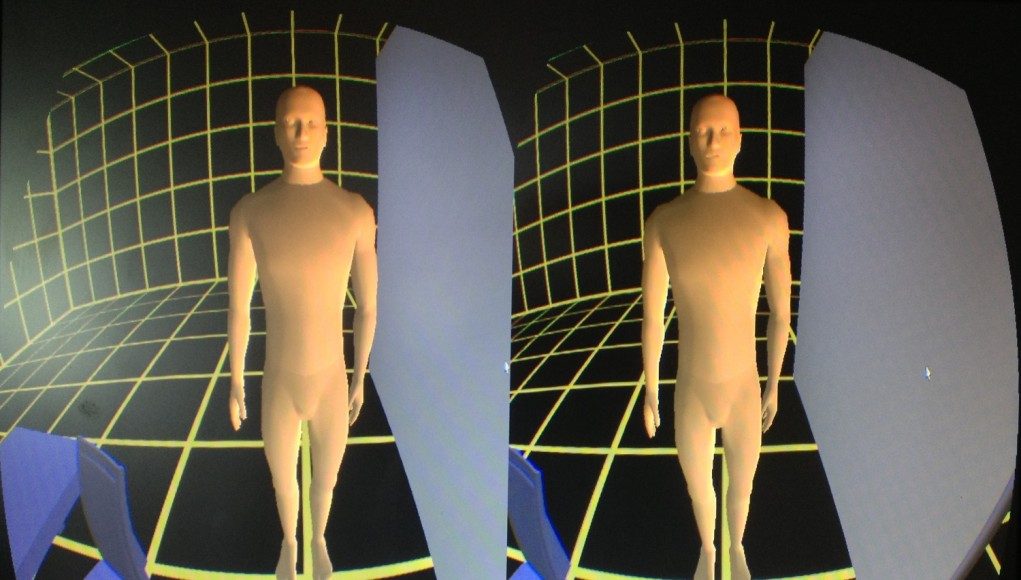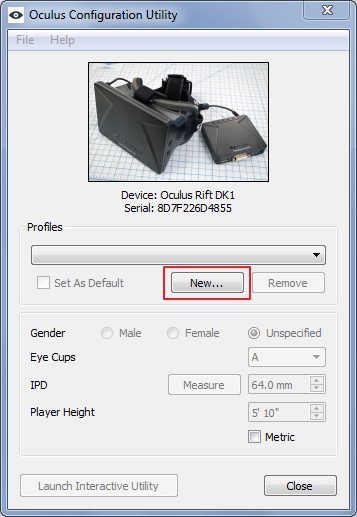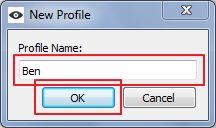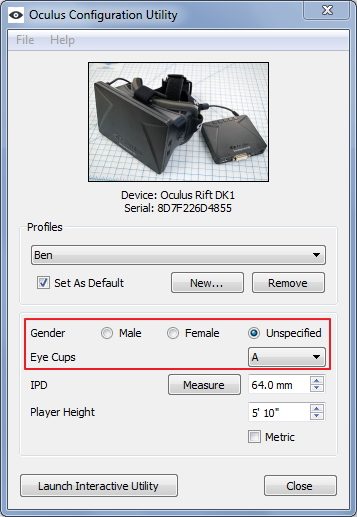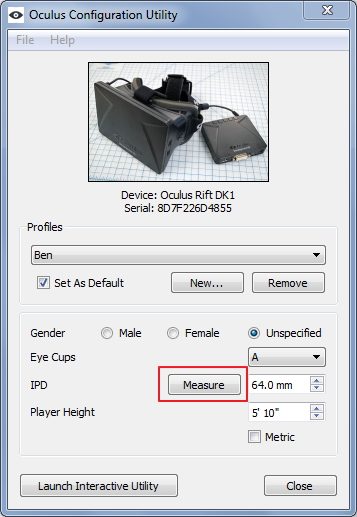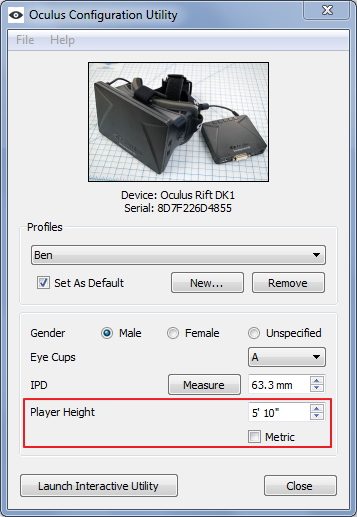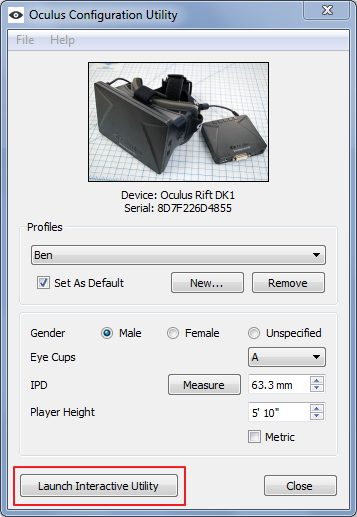Oculus VR Inc is making steady improvements to the Oculus Rift SDK; the company recently launched version 2.3. Along with some other changes comes the Oculus Rift Configuration Utility which lets players measure IPD, input height, and create a profile to bring those settings into Oculus Rift games.
Oculus VR Inc is making steady improvements to the Oculus Rift SDK; the company recently launched version 2.3. Along with some other changes comes the Oculus Rift Configuration Utility which lets players measure IPD, input height, and create a profile to bring those settings into Oculus Rift games.
IPD, which stands for interpupillary distance, is the distance between your pupils. IPD calibration is important for nausea-free gameplay with head mounted displays like the Oculus Rift. The new configuration utility makes it a breeze to calibrate your IPD. Previously, players had to rely on optometrist measurements or Valve’s hidden ‘vr_calibration’ tool in the Oculus enabled beta of Team Fortress 2.
While you might think that IPD doesn’t vary much from person to person, it can actually deviate quite a bit. According to the 1988 Anthropometric Survey of US Army Personnel, the minimum measured IPD was 52mm with the maximum being 78mm for males and 76mm for females. The mean IPD for males is 64.7mm and 62.3 for females. Needless to say, making an assumption about IPD is not a good idea for Oculus Rift development or gameplay!
In a recent blog post titled “VR Sickness, The Rift, and How Game Developers Can Help“, Oculus’ Tom Forsyth notes that one of the contributing factors to simulation sickness is “Players not measuring their IPD and feeding it into the game’s settings.”
“We completely understand the eagerness to experience VR, and right now the calibration process does take a bit of time. But if this is not correctly set up for each person’s face, it can lead to some people getting queasy in seconds. Oculus now has a user configuration utility, so please encourage people to take the time to do the calibration.” he continues.
Download and Measure IPD with the Oculus Rift Configuration Utility
The Oculus Rift configuration utility is bundled with the Oculus Unity Tuscany Demo. You can find the demo for Windows, Mac OSX, and Linux at Oculus’ Downloads page here (you will need to be registered in with a free account). After you unzip the file, open the ‘ovr_unity_0.2.3_demo_win’ folder and find inside another folder titled ‘OculusConfigUtil’. Inside is the utility itself. Make sure you have your Rift turned on and resolution set to 1280×800, then go ahead and launch the utility.
Use the new button to create a new profile.
Give your profile a name.
Specify your gender and which eye cups you’re using.
With your Oculus Rift ready, hit the Measure button to launch into the IPD measurement tool. Follow the on-screen prompts to measure your IPD. The utility will automatically input the value into the box when you finish.
To check your settings, use the Launch Interactive Utility button, then select Settings Viewer. This will put you into a small virtual environment that uses the values from the utility to adjust the scene, letting you check to make sure things feel right.
Repeat the process to add additional profiles for other players.
Now that you’re properly configured, it’s up to developers to incorporate this data into their games.