Oculus released screencasting in beta late last year, and while it’s been a great way of letting someone outside of VR see what’s happening during a VR session, the company just made this a lot easier in a recent update to the Oculus Mobile app.
The only method before now to cast VR content to a phone using the Oculus Mobile App was to first initiate the cast from an in-headset menu, and then fumble with your phone to accept the invite.
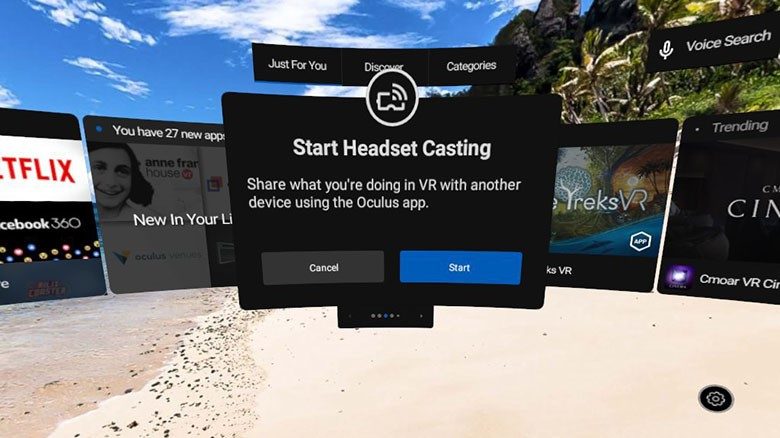
It’s by no means a complicated operation, but if you were setting it up for someone else, it invariably means you’d have to pop into your headset first to prompt the cast, mess with your phone to accept it, and then get back into VR to start the session.
In a bid to reduce some of this friction, Oculus Go users can now also start casting from the Oculus app before getting into VR. Here’s a few simple steps Oculus supplies in their Oculus Go support guide.
How to Cast from Oculus Mobile app
- Open the Oculus app on your phone.
- Select
 from the top right of your screen.
from the top right of your screen. - Under Cast From, select the headset you’d like to cast from. (Make sure it says Connected under your listed headset.)
- Under Cast To select This Phone.
- Tap Start at the bottom of your screen, put on your headset and accept the in-VR prompt to start casting.
Like before, a red dot should appear in the upper right corner of your view in VR to indicate screencasting has started. You can stop casting from within VR or from the Oculus app by selecting the back button in the top left of your casting screen.
And there you have it, a slightly less encumbered way of letting your friends watch what you’re doing in VR so they don’t get too bored waiting their turn.







