Oculus today announced new features coming to Quest 2 in update v28, including Air Link for wireless PC VR streaming, support for 120Hz refresh rate, and the ability to track your desk and keyboard in VR for enhanced productivity.
The latest Quest update is due to start rolling out to users any day now and will bring with it a slew of updates.
Air Link for Wireless PC VR on Quest 2
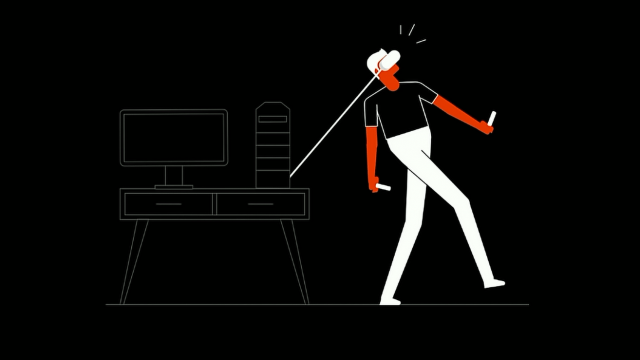
The Oculus Link feature has long allowed Quest and Quest 2 to plug into a VR Ready PC to play PC VR content from Oculus PC or SteamVR. Now in v28 Oculus will introduce Air Link to Quest 2, which will allow the same PC VR streaming functionality over a Wi-Fi connection.
Oculus says that Air Link will launch initially as an experimental feature, which it expects to improve over time. So far it sounds like Air Link will only work with Quest 2 (and not the original Quest). Air Link will require v28 software on both Quest 2 and the Oculus PC software before it will work.
Oculus says that Air Link will work best if your PC is connected to your router via ethernet and if you use your Quest 2 in the same room as a 5GHz router, otherwise you might see performance issues due to varying connection quality. The company says that the wired version, Oculus Link, will continue to offer the best quality and most reliable experience.
While Air Link will only work on Quest 2, third party applications like Virtual Desktop can also stream PC VR content wirelessly to the original Quest.
120Hz Refresh Rate on Quest 2

We’ve known this one was in the works for some time now, but v28 of the Quest software will finally bring an optional 120Hz refresh rate to Quest 2.
Most apps today run at 72Hz, while a handful of apps and the Quest 2 system software run at 90Hz. The new 120Hz mode will initially be introduced as an experimental feature which users will be able to opt into, thus allowing developers to run their apps up to 120Hz if they choose.
Quest 2 currently supports 72Hz, 90Hz, and 120Hz refresh rates. Higher refresh rates are harder to maintain from performance standpoint, but can reduce flicker while increasing immersion and comfort.
Oculus also says it will upgrade Oculus Link to support a 120Hz refresh rate in the future (though it isn’t clear if this will come to Air Link).
Desk & Keyboard Tracking
Similar to the couch tracking feature which was recently added, v28 of the Quest software will allow users to mark their desk to be tracked by the Guardian boundary system. This will show the location of your desk from within the headset, making it easy to pull up a chair and sit down with a keyboard and mouse for productivity work. The desk’s location will be saved as its own Guardian boundary, making it easy to return to the desk even if it isn’t in your usual playspace.
Alongside desk tracking, Oculus is also adding keyboard tracking to v28 of the Quest software. This will allow you to see a 3D model of a keyboard in VR, including a representation of your hands so that it’s easier to type while in VR.
Out of the gate this will only work with a specific keyboard, the Logitech K830 [Amazon], though Oculus says it plans to expand the feature to other keyboards in the future.
Oculus indicates that desk and keyboard tracking will be supported on both Quest and Quest 2.
– – — – –
As with prior updates, v28 will roll out slowly to Quest and Quest 2 users, likely over the course of a week or more, but you can check for an update manually to see if it’s available to you. Here’s how:
How to Update Quest and Quest 2
- In your headset, bring up the Quest menu by pressing the Oculus button on your right controller. Find the Settings section (gear icon).
- On the left of the Settings section select ‘About’ at the bottom of the list
- Look next to the ‘Software Update’ label to see if a new version is available
- Check the ‘Version’ label to see which version is currently installed







