Meta is rolling out update v37 for Oculus Quest and Quest 2 bringing quality-of-life improvements like interface tweaks and tracking support for the Apple Magic Keyboard. A new link sharing feature promises to finally make it easy to send links from your phone to your headset, making it much easier for WebXR applications to proliferate through sharing.
The Oculus Quest v37 update is starting to roll out to users today and it includes focused changes that will hopefully make the headset’s basic functionality better, while adding a few nifty features too.
Link Sharing and What it Means for WebXR
Although Quest has a quite capable web browser built right in, there’s always been the annoying issue of getting links into the headset from the outside.
The Quest v37 update finally adds a link sharing feature that works just like you’d hope: when you use the share link function on your phone, you’ll now see an ‘Oculus’ option which will forward the link to the Oculus app. From there you can either click ‘Open Now’ to launch the link in your headset right away, or use the ‘Save to VR’ button to have it bookmarked inside your headset for later viewing.
It might not seem like a particularly big deal, but there’s one area where this new feature could have a huge impact, and that’s WebXR. WebXR is a stack of web capabilities which make it possible to run VR applications directly from the web browser. The ‘instant’ nature of WebXR applications makes them highly shareable and ideal for bite-sized experiences. But the inability to easily get links from outside the headset to inside the headset hampers the use of WebXR apps more than you might think.
For instance, prior to this point, if someone on Twitter said ‘hey check out this cool WebXR app!” you’d either need to memorize the URL and enter it directly or memorize the name of the app and then Google it to hopefully find it inside the headset. Or if you’re really savvy you could use a third-party service like this one to get links into your headset a little easier (but still clunkier than we’d like).
Although none of this sounds that difficult, it’s still a major friction point that means far fewer people are going to make that leap between finding a WebXR link on their phone and actually jumping into the experience in their headset.
For now Oculus says the new link sharing feature is only available on Android phones, but iOS support is expected in the future.
We’re glad to finally see this feature debut in the Quest v37 update, though it would be nice to have a similar capability to get links from desktops and laptops to the headset too. For now I guess we can always fall back to hmd.link.
Interface Improvements
The v37 update to Quest also brings improvements which Oculus seems to hope will bring some (much needed) clarity to the organization of the interface.
First of all it looks like they’re doing away with having a dedicated panel above the menu bar. Now you can drag the white line below the panel to move any panel from the larger ‘desktop’ mode into the ‘tablet’ mode. We’re hoping the Library, Quick Settings, Social, etc menus get the same treatment for consistency’s sake (previously they could only appear in the smaller, dedicated panel).
For those who have enabled the multitasking feature in Quest’s experimental options, the larger ‘desktop’ view will show up to three panels at once. When things are shrunk down to the ‘tablet’ view, only one will be visible at a time.
Additionally, hand-tracking is getting an expanded, gesture-based menu. Previously if you looked at your palm and made a pinching gesture it would open the usual Oculus menu. Now when you do the same in v37 you’ll be greeted with a new menu with quick actions.
Beyond choosing to open the usual Oculus menu you’ll also be able to move your pinched hand to select other actions like taking a screenshot or activating voice commands. Releasing your pinch will make the selection.
The feature definitely reminds of us some excellent hand-tracking interaction concepts shared with us by Leap Motion (now Ultraleap) back in 2018.
And last but not least in the interface department, the v37 Quest update aims to streamline the ‘Explore’ tab, which essentially functions as the landing page for the headset.
Oculus says the goal of Explore is to function as a “hub where you can discover what’s possible and what’s happening in VR.” To that end the company says they’ve redesigned the tab to better support those ideas.
Keyboard Tracking for Apple Magic Keyboard
Beyond the new link sharing feature and interface improvements, the update also adds keyboard tracking support for the popular Apple Magic Keyboard.
While Quest has long supported bluetooth keyboards, in the v28 update Oculus introduced keyboard tracking to allow you to see a virtual version of a keyboard inside your headset, complete with a (ghostly) view of your hands on top of it to make it easier to type.
At the time the feature launched it only supported a single keyboard, the Logitech K830, but as up v37, Oculus has added support for the Apple Magic Keyboard too.
It’s unclear if this will work with with both the smaller version of the keyboard and the larger version with numpad, or just one or the other. We’ve reached out to Oculus for clarity.
– – — – –
As with prior updates, v37 will roll out slowly to Quest and Quest 2 users, likely over the course of a week or more, but you can check for an update manually to see if it’s available to you. Here’s how:
How to Update Quest and Quest 2
- In your headset, bring up the Quest menu by pressing the Oculus button on your right controller. Click, the clock to access Quick Actions and then the Settings (gear icon) button at the top right.
- On the left of the Settings section select ‘About’ at the bottom of the list
- Look next to the ‘Software Update’ label to see if a new version is available
- Check the ‘Version’ label to see which version is currently installed