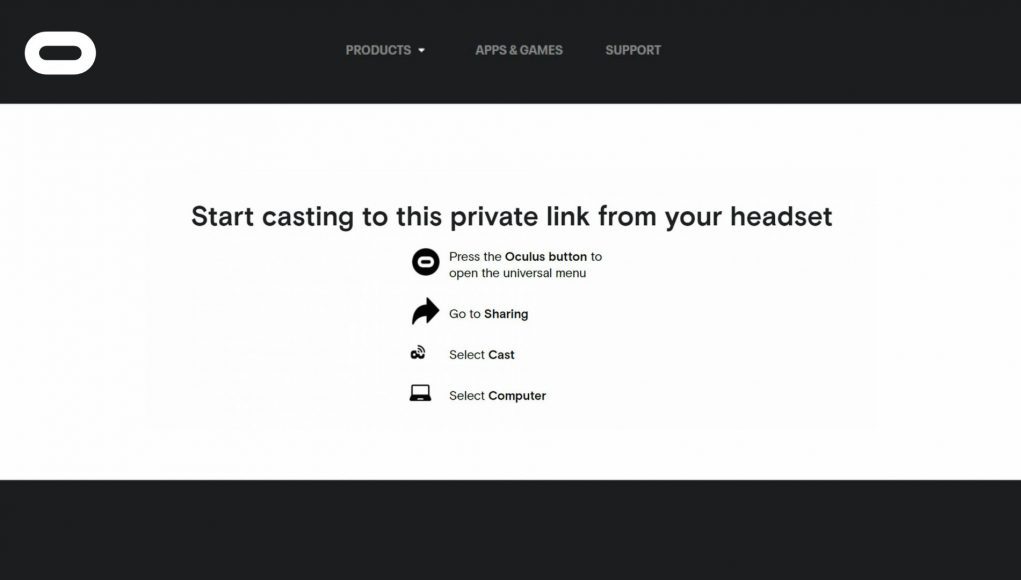Casting your VR sessions to a Chromecast-enabled TV or a smartphone is one of the best ways to get others involved in the fun while taking turns with your shiny new Oculus Quest 2. Now you can cast to some popular web browsers too, making it even easier to get everyone watching.
Web browser casting essentially works the same as casting to a TV or mobile device on the Quest platform: your in-headset view and audio will be projected on any screen you have hooked up to the local Wi-Fi network.
Simply go to oculus.com/cast and sign in to your Facebook/Oculus account on either Google Chrome or Microsoft Edge. Follow the on-screen guide: put on your headset, hold the ‘Oculus’ button on your controller to bring up the Universal Menu, go to ‘Sharing’, select ‘Cast’, and then choose your computer among the list of casting option.
We’ve tried a few other popular PC browsers, including Mozilla Firefox, Brave, and Opera, however it seems only Chrome and Edge work at this time.
Also, not all games allow for casting in general, but you’ll find that most do. The only real drawback is user mic audio isn’t transmitted, so casting to someone not your immediate surroundings probably isn’t a great idea. Anyway, you need to be connected to the same Wi-Fi network for it to work, so that shouldn’t be an issue anyway.
If you want to cast to a Chromecast-enabled TV or iOS/Android device, check out Oculus’ step-by-step support guide for Quest, Quest 2, and Oculus Go. You can also watch this handy video guide below to get you up and running: