The latest update for Oculus Quest, v35, is rolling out to headsets starting today and brings with it mixed reality casting, global cloud saves, and Facebook Messenger calls in VR.
Mixed Reality Casting on Quest
Update v35 is bringing mixed reality casting to both Quest and Quest 2. This feature allows you to cast the VR experience to a smartphone while seeing your real body right inside of the virtual world.
This kind of mixed reality capture usually requires a complicated greenscreen setup with dedicated cameras and PC hardware, but having it built directly into Quest and the Oculus smartphone app stands to make it easy for anyone to do. Here’s an example shared by Meta showing how the feature looks with Beat Saber:
It even works with a moving camera view! While this is far from the production-ready quality you can achieve with a dedicated setup, it’s pretty amazing to see this capability built right into the headset and the companion app. Only six Quest apps are supported at present—Beat Saber, Superhot, Richie’s Plank Experience, Pistol Whip, Synth Riders, and Gravity Sketch—though we imagine developers will be encouraged to add support now that this capability is easier for players to use.
iPhone-only, For Now
Mixed reality casting on Quest only supports modern iPhone models and no Android phones, tablets, or iPads, yet. There’s no word on Android support, but in the past Meta has brought iPhone-only features to Android phones as well, so we hope this won’t be an exception. Here’s the complete list of devices which currently support mixed reality casting on Quest:
| Mobile Device | Supported | Not Currently Supported |
| iPhone XR |
✔
|
|
| iPhone XS |
✔
|
|
| iPhone XS Max |
✔
|
|
| iPhone SE – 2nd version |
✔
|
|
| iPhone 11 |
✔
|
|
| iPhone 11 Pro |
✔
|
|
| iPhone 11 Pro Max |
✔
|
|
| iPhone 12 |
✔
|
|
| iPhone 12 Pro |
✔
|
|
| iPhone 12 Pro Max |
✔
|
|
| iPhone 12 mini |
✔
|
|
| iPhone 13 |
✔
|
|
| iPhone 13 Pro |
✔
|
|
| iPhone 13 Pro Max |
✔
|
|
| iPhone 13 Mini |
✔
|
|
| iPad (all models) |
✖
|
|
| Android phone (all models) |
✖
|
|
| Android tablet (all models) |
✖
|
Wasn’t This Already Added?
You might recall that a prior Quest update added a similar feature called Live Overlay, but it’s actually very different than mixed reality casting. Live Overlay simply superimposes the player on top of the first-person view that you normally see when casting with Quest. Mixed reality casting, on the other hand, actually shows the player in the virtual environment with a one-to-one correspondence.
Global Cloud Saves
Last month Meta announced that it would be launching a new cloud save system that would work automatically with every app. Well, wouldn’t you know it, that capability is rolling out with the v35 update.
The new cloud save system automatically backs up game saves so that players can retain their game progress even if they uninstall an app or change headsets. The feature works by default with all applications unless a developer chooses to opt-out.
Although v35 is required for global cloud saves on Quest, Meta says it will be rolling out the feature gradually “to make sure it works correctly,” so be patient if you don’t see it right away.
Facebook Messenger Calling in VR
Another feature that Meta announced last month is also rolling out alongside v35—Messenger voice calling on Quest. For a while now it’s been possible to send text-based messages through Messenger on Quest, but now you’ll be able do voice calls too.
Meta says this feature will be rolling out “over the coming weeks,” so if you don’t see it right away, fear not.
– – — – –
As with prior updates, v35 will roll out slowly to Quest and Quest 2 users, likely over the course of a week or more, but you can check for an update manually to see if it’s available to you. Here’s how:
How to Update Quest and Quest 2
- In your headset, bring up the Quest menu by pressing the Oculus button on your right controller. Click on the clock to access Quick Settings.
- At the top right of Quick Settings, click the Settings button (gear icon).
- On the left of the Settings section select ‘About’ at the bottom of the list
- Look next to the ‘Software Update’ label to see if a new version is available
- Check the ‘Version’ label to see which version is currently installed
If v35 isn’t available but you think it should be by now, you can also try restarting your headset and repeating the above steps.