Using the Oculus Rift requires switching back and forth between your normal resolution and the Rift’s 1280×800. The standard method of doing so on Windows requires one too many steps for my taste, so I tracked down a handy free utility that switches between resolutions with a quick keyboard shortcut.
The utility is called HRC – Hotkey Resolution Control. You can download it here. The program is developed by Karsten Funk.
Once you download and install HRC, open it from the system tray.
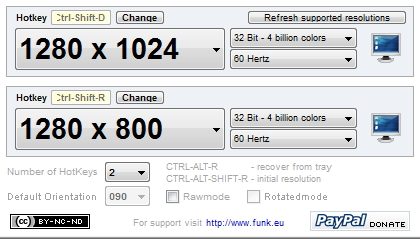 Define the Oculus Rift resolution as one of the options and give it a hotkey. I used Ctrl+Shift+R for ‘Rift’ mode and Ctrl+Shift+D for ‘Desktop’ mode, just to make it easy to remember.
Define the Oculus Rift resolution as one of the options and give it a hotkey. I used Ctrl+Shift+R for ‘Rift’ mode and Ctrl+Shift+D for ‘Desktop’ mode, just to make it easy to remember.
Once you have your settings configured properly, minimize the utility to the tray. Now simply initiate your keyboard shortcut and voila — quick Oculus Rift resolution changing!
Those of you who are using differential multi-monitor setups may be out of luck as the developer notes, “HRC is not able to deal with multi-display settings like different resolutions and extended or mirrored displays yet. Those settings still have to be made manually.”





