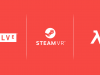Released today, Asgard’s Wrath is the latest title published by Oculus Studios, which also means it’s technically exclusive to the company’s Rift headset. Luckily, there’s a free unofficial mod which makes most Oculus content available to non-Oculus headsets. We tested Asgard’s Wrath with both Index and Vive and found that the game works on both, though haven’t been able to get it working with Cosmos just yet.
Asgard’s Wrath may technically be exclusive to the Oculus store, but if you own Index or Vive you can still dive into its purported 30+ hours of VR RPG gameplay thanks to Revive, a free unofficial mod which makes it possible to play Oculus content with SteamVR headsets.
Revive works for the majority of Oculus games, though sometimes the experience translates better or worse due to controller differences and game design. To see how it fares we tested Asgard’s Wrath with Index, Vive, and Cosmos using the latest version of Revive (v1.8.1); here’s what we found.
Asgard’s Wrath on Valve Index

Asgard’s Wrath definitely plays best with Index, not only because it has the best visuals of the bunch, but especially because its controllers offer nearly identical inputs to the Oculus Touch controllers for which Asgard’s Wrath was designed. The game is built around frequent thumbstick locomotion, ‘continuous hold’ grabbing, and buttons, all of which the Index controllers excel at.
Aside from ‘grabbing’ feeling a little sensitive on the Index controllers due to its default grab setting in Revive which interprets just about any input to the handle as a ‘grab’, from an input standpoint, Asgard’s Wrath on Index feels almost like a native game. Tip: it might not be clear but the ‘menu’ button (used in the game to check objectives and open the menu) is mapped to the center of the right trackpad on the Index controllers.
Asgard’s Wrath on Vive
 When it comes to Vive (and this should extend to Vive Pro too), Asgard’s Wrath technically works, but it’s a more cumbersome experience because the Vive controllers are different from Touch controllers in a few key ways.
When it comes to Vive (and this should extend to Vive Pro too), Asgard’s Wrath technically works, but it’s a more cumbersome experience because the Vive controllers are different from Touch controllers in a few key ways.
While Touch and Index controllers both have thumbsticks and buttons, the Vive wands instead rely on a large trackpad. Revive handles this difference by mapping sections of the trackpad to a virtual thumbstick and buttons.
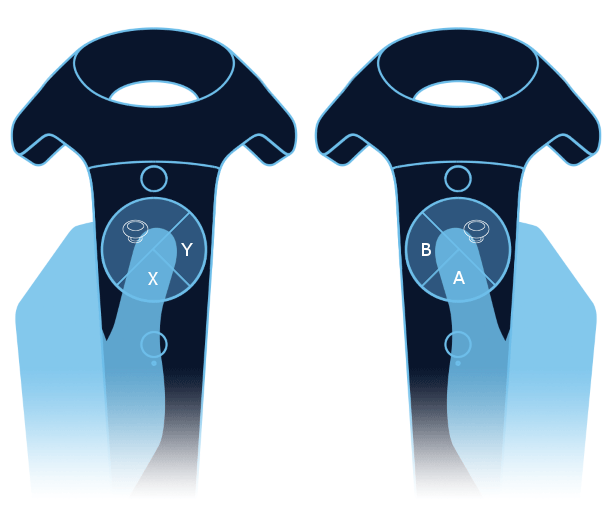
So far everything in the game that we tested technically works with Vive and its controllers, but the abstraction from the thumbsticks and buttons to the trackpad feels quite wonky until you start to build up some good muscle memory. Even then, the Vive wands have a grab button which is not particularly great for ‘continuous hold’ grabbing; since Asgard’s Wrath is designed for continuous hold, you might find some added clunkiness.
We also found that the way that Asgard’s Wrath implements ‘force grab’ doesn’t work as naturally as with Touch or Index controllers because of the particular hand position of the Vive controllers.
Asgard’s Wrath on Cosmos

Though we’ve been able to load Oculus content on Cosmos with Revive, we haven’t yet been able to get the Cosmos controllers to be recognized by the games.
There’s some talk on the Revive discussion board which suggests that the controllers must currently be manually mapped through SteamVR to work with Revive. A default mapping is apparently in the works, so a future version of the software could fix the issue out of the box; we’ll need more time to explore and test the manual mapping option.
Performance of Asgard’s Wrath with Revive

The one big downside to playing Asgard’s Wrath with Revive seems to be performance. Even with an RTX 2080 Ti, the game didn’t run particularly smoothly without relying on SteamVR’s Motion Smoothing feature.
If you run into performance issues be sure your supersampling setting in Steam is not cranked higher than recommended, and consider turning down some in-game settings as well. If you ultimately can’t find a good balance between smooth performance and decent visuals, don’t forget that Oculus has a refund policy.
It’s also worth noting that when the game goes through a loading screen you will typically be dropped back to the SteamVR ‘construct’ space as the loading screen flashes somewhat annoyingly in front of you. This isn’t bothersome enough to give up on the game entirely, but know that you can minimize the time spent staring at the flashing loading screen by making room for the massive (130GB) game on an SSD rather than an HDD.
Important Notes & Tips
One helpful touch in Asgard’s Wrath is that you can hold both your hands up to your face at any time and it will show the controllers and buttons so that you can refresh your memory of which is which. Buttons also light up when you touch them, which is very useful because this carries through to Revive. Especially with the Vive controllers, using this trick is extremely useful to remember where each button is mapped on the trackpad because you can see a visual representation of what button the game thinks you are touching.
While the portions of the game that we tested all worked fine with Index and Vive controllers, this is a massive game and it’s possible there’s some parts that for one reason or another won’t work correctly due to differences in input capabilities—we’re not making any guarantees here since we haven’t had a chance to play through the entirety of the game with one set of controllers yet let alone two!
Granted, SteamVR’s controller mapping features go pretty deep, so it’s likely that those willing to dive in would be able to find workarounds to any input-based roadblocks. Playing with SteamVR controller mapping could also generally improve the Asgard’s Wrath Revive experience with some customizations (adjusting the ‘grab’ sensitivity of Index controllers comes to mind), though we haven’t had a chance to toy with this just yet.
Another point worth noting is that Revive is an unofficial mod, and while Oculus has opted to tolerate it, there’s no guarantee they will continue to do so. If you buy Oculus content to play via Revive, be aware that it could stop working without warning.
Where’s Pimax and Windows VR?
We’re planning to also test with Asgard’s Wrath with Pimax and Windows VR as well. We didn’t prioritize Windows VR out of the gate due to its limited controller tracking area which may not play too well with a game like Asgard’s Wrath. On the other hand, Pimax has its own solution for playing Oculus content which is separate from Revive, so we’ll be testing that separately.