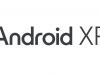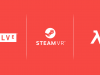Now that Sony’s hardware refresh of PlayStation VR is nearly here with Christmas around the bend, the company has published an updated version of it 3-part guide on how to set up PSVR including instructions for both models, CUH-ZVR1 and CUH-ZVR2. While the updated model is slated to arrive via a Skyrim VR + PSVR bundle, the video is clearly making way for the anticipated fun dealing with wires, adaptors, so on and so forth.
You should find a much more comprehensive written guide in the box. You can also download the manual here.
Part 1 – Unboxing
This section covers everything that comes in the box, including printed manual, Processor unit, USB cable, AC adaptor, stereo headphones, AC power cord and HDMI cable. Users with the previous model (CUH-ZVR1) should also find a VR headset connection cable in the box, something the newer model has integrated.
Part 2 – Plugging it in
The second part gets a little more complicated. We’ve included a quick recap below the video if you have trouble following along.
- Plug in headphones.
- Connect the PS Camera to PS4.
- Disconnect HDMI from the back of the PS4 and plug it into the processor unit, leaving the other end still plugged into the TV.
- Take the number 1 HDMI cable and connect the PS4 and Processor unit.
- Plug USB cable number 2 to the back of the PS4 and back of the Processor unit.
- Connect the power cord to the AC adaptor and plug the AC adaptor cable (labeled number 3) to the back of the Processor unit. Make sure it’s plugged into a wall socket.
CUH-ZVR2: Since the Processor unit is slightly different (allowing for HDR pass-through), you don’t have a ‘VR headset connection cable’, but rather a ‘VR headset cable’. Connect the PSVR to the front of the Processor unit using this cable, making sure to line up the symbols.
CUH-ZVR1: The older unit has a cable-locking function on the Processor unit that slides back in order to connect the ‘VR headset connection cable’. Take that cable and attach it to the PSVR’s number 5 cord.
Once everything is hooked up, you can then turn on the TV first, then the PS4, then the PSVR last. The blue tracking lights should be glowing
Part 3 – Getting the Perfect Play Area and Right Fit
This last section covers Camera Placement, since the headset requires unobstructed view with the camera to maintain adequate tracking. Sony suggests either directly on top of your TV, or directly under. You can then setup your play area, which Sony suggests at 6 x 10 feet. Remember to clear out your play area so you don’t punch your mom or kick your collection of Fabergé eggs.
Sony asks you to stay seated for your PSVR experience, although there are clearly games designed for a standing experience (Skyrim VR sounds like a great candidate). Just keep in mind that the closer you are to the PS Camera, the less of a ‘tracking cone’ you’ll have, so you need to stay well aware of your area not only for safety, but for optimal function of the headset.
From here, it’s all about finding your right fit. First, adjust the ‘scope’, or how close the display fits to your face, all the way out. Make the headband bigger with the ‘headband release button’. Placing it correctly on your head, you can then crank the headstrap down nice and snug with the little adjustment dial in the back. Now, move the display closer or farther away using the ‘scope button’.
And there you have it! That was only slightly less complicated than setting up an HTC Vive or Oculus Rift!