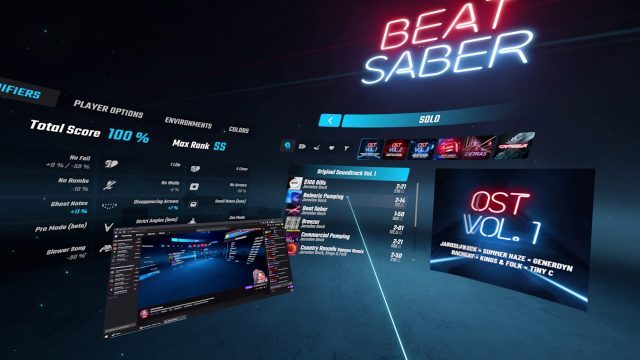The latest update to SteamVR, version 1.19.7, adds a great new feature which lets you float desktop or application windows inside of your VR games so that they’re always in view.
Update (August 20th, 2021): After releasing the new floating desktop windows feature in beta earlier this month, Valve has released the feature to all users in SteamVR version 1.19.7. The update also includes a handful of smaller changes previously found in previous beta versions. Check out the complete update notes here.
The original article, which explained the floating window feature in its beta form, continues below.
Original Article (August 6th, 2021): Valve has been expanding the virtual desktop functionality of SteamVR in recent months. Earlier this year they added the ability to open specific application windows (rather than your entire desktop) and even dock them to your controller so that they would always be visible inside of your VR game.
The latest beta update, SteamVR 1.19.6, goes one step further and gives you the ability to float desktop windows anywhere around you while making them persistently visible during the game. This has been available for a long time with the Oculus PC software, and it’s great to see it finally coming to SteamVR too.
It’s easy to imagine where this might come in handy. For one, you could easily float your Discord window inside your game to keep an eye on who’s hanging out in voice channels or sending you messages. Similarly, Twitch streamers could float their stream’s chat or stream dashboard to keep a tab on what’s going on. Or if you’re pulling a long-haul flight in Elite Dangerous you could easily stick a window on your ship’s dashboard to watch some YouTube while you’re shuttling between star systems.
The beta also adjusts SteamVR’s virtual desktop UI so that you see more of your application window icons without needing to scroll.
In the latest version it’s easy to switch between docking a window to your controller or just letting it float. If it’s attached to your controller you can grab the move button and ‘tear’ it off the controller to float anywhere. You can do the same to reattach it to your controller.
When you have the SteamVR menu open you can interact with the windows like you’d expect by using your controller as the mouse pointer (though we’d love to see a keyboard button nearby each window in case there’s a need to enter text). Once you close the SteamVR menu, any floating windows become ‘view only’ so that you don’t accidentally click something while you’re playing.
As with most SteamVR beta updates, this will eventually be released to everyone. If you want to check it out today you can do so easily by opting into the SteamVR beta yourself:
Opt into SteamVR Beta
- In your Steam games list, right-click on SteamVR > Properties > Select the ‘Betas’ tab
- In the drop down list, select ‘SteamVR Beta Update’
- Allow SteamVR to update