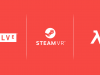The Games, The Rifties, and the Videos
It was important to me that I provided as accurate a view of my gaming experience with the Rift as possible. For each game there’s a video which has been cropped down from the Rift’s native 16:10 (1280 x 800) aspect ratio to a more YouTube friendly 720p (1280 x 720). This means that when viewing the videos in Full Screen mode, the video should look ‘just right’ when viewed through the Rift.
As YouTube compression can be somewhat heavy handed, for those that want a higher quality version, I’ve included links to the pre-upload MP4 files too.
I’ll include screen-grabs (aka Rifties) from the raw FRAPS captures, to further illustrate my ramblings. There’s also be configuration tips for each game as a reference so you can get the most out of the games once VorpX finally arrives.
Test Machine Specs: Intel Core I5 @ 4Ghz, 16G RAM, nVidia GTX 580, Windows 7 x64
See a more complete list of VorpX game support over at our Games List (see the third-party tab).
Skyrim in the Oculus Rift (download high-quality MP4 !coming soon!)
Skyrim probably ranks up there as one of the most requested / longed for titles to be VR enabled. It’s vast and beautiful open world, with soaring mountains and cavernous depths are built to envelop the player completely – it could have been made for VR, but of course it wasn’t.
The video includes two short strolls down from the Entrance to Markarth, first in Z-Buffer mode and then in Geometry mode.
What’s it like?
With the VorpX watcher service running and active, I fired up Skyrim through Steam and am greeted with the opening credits in pre-warped 3D. A familiar issue greets me as soon as the opening menu appears however, all options are out of sight beyond the image presented to me by the Rift’s Aspheric lenses. No problem, hitting the middle mouse button engages VorpX’s ‘Edge Peek’ mode which unlocks your view and allows you to glance around the full frame of the game’s screen. Having started the game, hitting the middle mouse button again snaps the view back and I’m ready to play. I cannot overstate how much this deceptively simple feature saves on frustration when playing games not built for the Rift. Not just for menu navigation, but every time an in-game element is out of sight.
With the default Z-buffer mode enabled, adjusting the FOV to 90 degrees was all that was needed to get Skyrim up and running on the Rift. The Rift’s FOV instantly pulls you into the game and glancing over the landscape the subtle depth added helps sell the image to my brain and I catch myself just looking around, enjoying the view. Pulling up the in-Rift menu with the ‘DEL’ numpad key, I couldn’t resist cranking up the stereo separation – navigating the VorpX options menu via the cursor keys is straightforward and you can save your choices to be remembered for the next time you play. Being able to tweak things in this way without having to jump out of the game to fiddle with config files or remember hot-key combinations that then interfere with the game itself allows more experimentation and ultimately, often, a better experience actually playing the game.
The defaults are well judged but conservative for me and one of the great benefits of the Rift’s partitioned views for each eye is that you don’t need to worry about ghosting, so the only limit is what works for you. Having tweaked, I glanced about again the depth struck me as impressive, especially distant scenery – really enhancing the scale of the scene. In this mode, nothing had to be disabled in order for the scene to avoid glitches. It was fast and playable with all effects enabled and anti-aliasing maxed out. Benefits not to be sniffed at.
I had to do a little more work to test VorpX’s Geometry 3D Reconstruction mode, as expected (see below notes for details). Once done and in the game, the drop in framerate was noticeable but not nowhere near enough to be an issue. What hits you first is the more natural representation of in game objects when close. Geometry is rendered as you’d expect and object pop is much more pronounced. However, somewhat unexpectedly, this mode wasn’t quite as effective for me at increasing the sense of depth when viewing Skrim’s vistas. There’s also what looks to be some rendering issues with the Skybox, causing separation / distance rendering to appear ‘off’.
Of course, the gameplay is still mouse driven, but having the ability to casually glance around feels much more natural and absorbing, even if your weapons / hands stick stubbornly in front of you at all times. Adjusting the mouse sensitivity and then tweaking VorpX’s separate HeadTracking sensitivity allowed me a comfortable match and after a little while the combination felt complimentary and playable.
The Z-Buffer based 3D reconstruction 3D effect was impressive but not as naturalistic as I would have have liked. The trade-off however is speed and keeping all those lovely effects in place. Geometry mode loses you some fidelity but makes up for it with a stronger 3D effect with close and middle distance objects.
Game config notes coming soon
Dear Esther (download high-quality MP4 here)
TheChineseRoom’s wonderful and often beautiful experiment with interactive narrative is not really a videogame at all. And in many ways this makes it all the more suitable for an effective VR experience. The pacing is slow, the world is painstakingly and stunningly rendered and the music and audio is emotive and absorbing.
What’s it like?
Frankly, Dear Esther is one of those stand-out moments in VR Gaming that will stay with me. The sheer amount of work that’s gone into rendering this desolate, beautiful Hebridean island begs to be scrutinised and enjoyed in ways only possible in the Rift right now. The video excerpt above captures my favourite segment in VR. Rendered using VorpX’s Geometry mode, only FOV adjustment (to 90 degrees) and head-tracking adjustment were required to get going.
I played through the game originally on a 120Hz monitor and Nvidia shutter glasses and was impressed, but the subtlety and completeness of the stereo depth and expansive FOV when in the Rift using VorpX blew me away. The underground caverns with it’s plummeting depths, other-worldly illumination and claustrophobic eeriness caused my jaw to drop or my spine to tingle more than once during this playthrough.