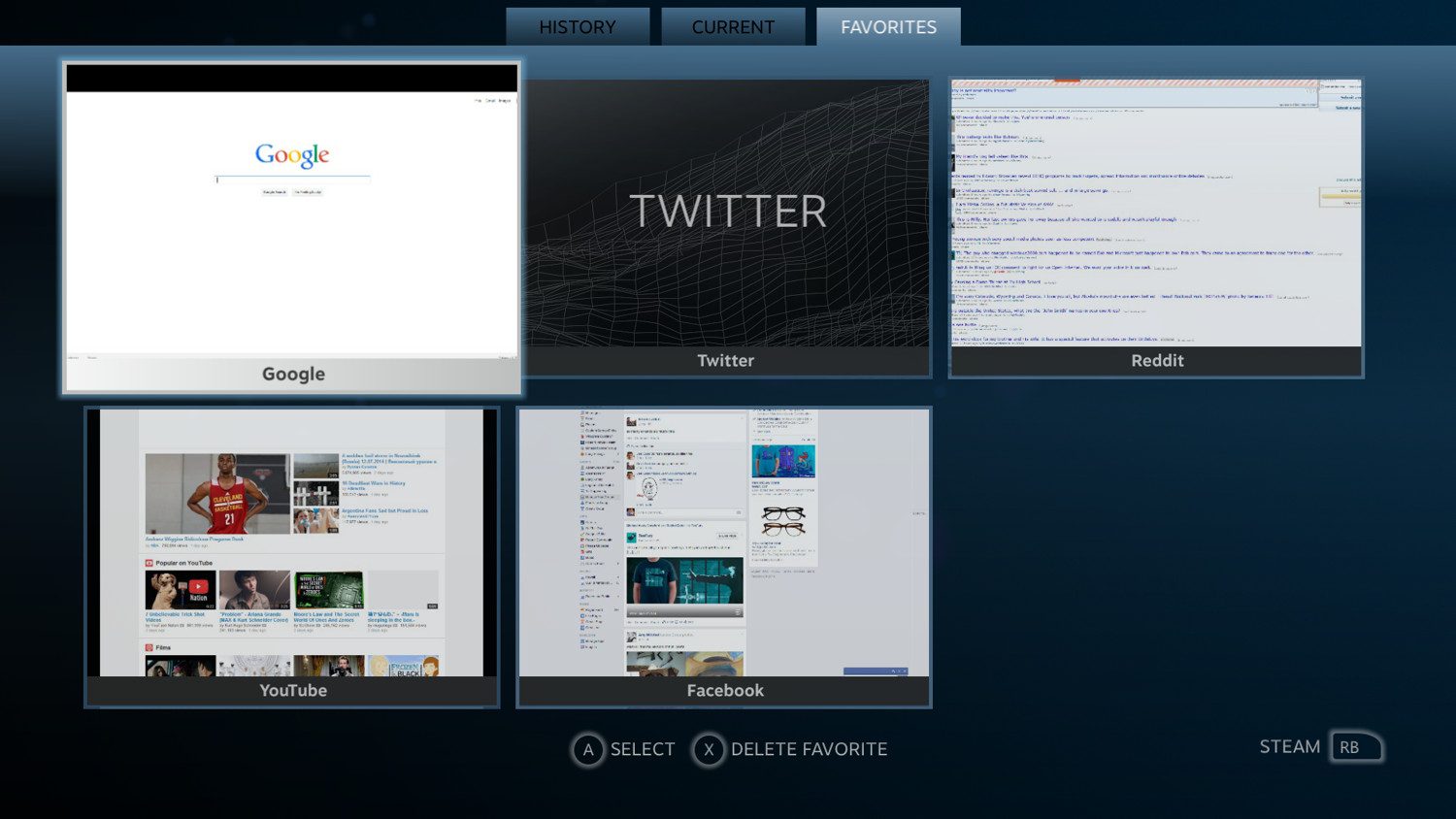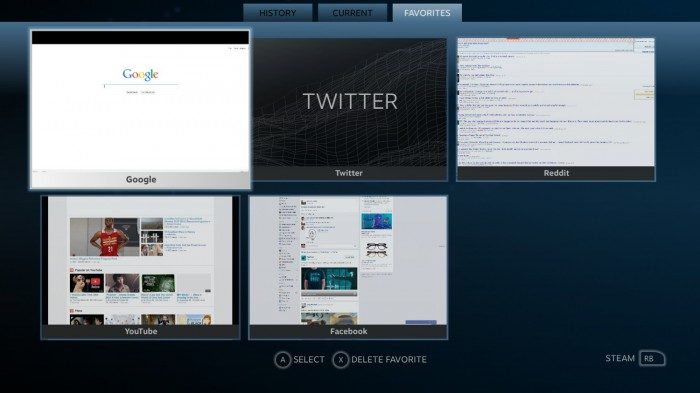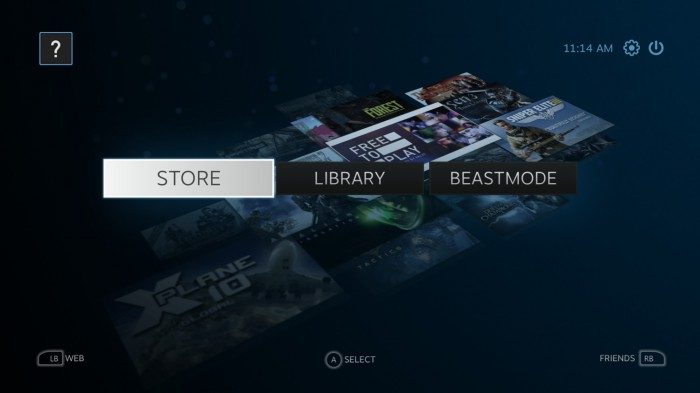While there are a number of people and projects currently working on what the future of VR on the web might look like, the question remains: how do we use the internet—as we know it today—in VR? One of SteamVR’s best features has nothing to do with gaming—its built-in web browser is the best way to view the 2D web in VR.
SteamVR launched in beta a bit rough around the edges back in January. Recently the software, which is a conversion of Steam’s ‘Big Picture’ mode for VR, has been updated to run on the Mac and Linux Steam beta clients and it’s easier than ever to use.
With a supported Steam client, just plug in your Oculus Rift and go to View > Virtual Reality Mode (BETA). Mac and Linux users will need to opt-in to the client beta (look in Steam->Settings and then change your beta participation).
Once you launch SteamVR, you’ll be greeted with a wrap-around virtual reality version of ‘Big Picture’ mode, allowing you to easily browse the Steam store, your game library, user profile, and make use of Steam’s full-featured web browser.
The Steam web browser is a bit hidden—you can’t launch it from the normal client, but it’s what shows all of the games pages and much of the other content within the Steam client. Smartly, Valve has also offered up the browser for users to use in-game through the Steam overlay (shift+tab while playing a game), allowing them to check guides, cheats, forums, and more, without exiting their game. When Big Picture mode came into the fray in 2012, the Steam browser got an interface facelift to make it easier to use for those using Big Picture on a TV-sized displays.
It turns out the Big Picture interface works quite well in VR. SteamVR provides a cool wrap-around view of the Big Picture interface, including the Steam web browser. To access the browser inside of SteamVR, look to the bottom left of the screen for the ‘Web’ button. Click it with your mouse and you’ll be greeted with the browser. You can navigate using the favorites tabs in front of you, or type a URL at the top of any tab.
I found it very cool to have my favorite websites wrapping around me on either side. Looking at online photos displayed massively in front of you is actually quite a cool experience, requiring you to look around them with head tracking—they become immersive by wrapping around you, even if they lack stereoscopic 3D. In the video above, I didn’t have Flash installed, but it turns out you can easily install Flash for the Steam web browser to view YouTube and other Flash-based content in VR: just head to Adobe’s Flash installer page and select “Flash Player for Other Browsers.”
On the Oculus Rift DK1, web text is tantalizingly readable since you are close to the virtual webpage; most text can be read without much issue, but the experience still screams for some additional resolution. If you need to zoom in, you can right-click and press ‘Zoom’ or use ctrl+/- for fine grain control. With the DK2’s improved 1080p resolution, it’s likely that you won’t need to do any zooming, making SteamVR web browsing a very practical interim step for virtual reality web browsing until we see websites and web content slowly start to take form within virtual reality itself.