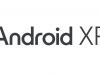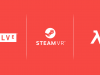Displays

Varjo Aero uses a pair of mini LED LCD displays with a resolution of 2,880 × 2,720 per-eye at 90Hz. They are nice and bright at 150 nits, and Varjo says they’re calibrated to cover 99% of sRGB and 95% of DCI-P3 color space, which means a wide gamut and accurate colors. The mini LED backlighting offers decent black levels but still nothing close to the raw darkness of OLED.
Despite the impressive clarity of the lenses, there’s no screen-door effect (unlit space between pixels) to be seen on these displays. The only obvious tell that you’re actually looking at pixels is when you see some aliasing. If you’re really looking for it, you can find a faint bit of mura (inconsistencies in brightness and color from one pixel to the next), but it’s doubtful you’ll be able to spot it during real use.
Audio
For a $2,000 headset, Varjo Aero’s lack of onboard audio feels like a big miss. Yes, there’s some custom earbuds with a mic that will come included in the box (they weren’t ready in time for our review) that can plug into the headset’s 3.5mm aux port, but the extra friction of fiddling with earbuds or headphones is something we hoped would be left behind in VR’s first generation.
Tracking & (Bring Your Own) Controllers
Varjo Aero uses SteamVR Tracking 2.0 sensors (which are compatible with 1.0 or 2.0 base stations). Make note: the $2,000 price tag does not include base stations or controllers. You’ll need to shell out another $580 if you want to pick up Index controllers and base stations new, but because it’s all in the SteamVR Tracking ecosystem, you could use old base stations or controllers (like Vive wands) if you’d like.

Head-tracking with Varjo Aero is every bit as good as you’d expect from other SteamVR Tracking devices (which, if you didn’t know, is typically excellent and considered the gold-standard in the VR space).
No Light Leak (but Also No Passthrough)
Varjo Aero’s facepad creates an excellent seal that doesn’t let any light in, but it makes me realize how often I use the nose-gap in other headsets to find my controllers or headphones, or to click a few things on the PC without taking the entire headset off.
Something that feels missing on a headset of this price released in 2021 is a decent passthrough view, even if only to look quickly and easily outside of the headset.
Fit & Ergonomics

Varjo Aero uses the same great headstrap as the company’s more expensive XR-3 and VR-3 headsets; it’s the best version of the ‘halo’ style headstrap that I’ve seen so far.
It’s got three core adjustments that offer a lot of flexibility in finding the right fit; there’s the usual dial on the back strap, but also one on the top strap which lets you easily adjust the front of the headset up or down. Additionally there’s two dials near your temples which work in tandem to change the angle of the display housing with regard to the rear strap. It takes some time to figure out how to find the most comfortable fit between these three adjustments, but the dials make it quick and easy to adjust on the fly.

One thing I miss from some other headsets though (like Index and Reverb G2) is the ‘springy’ side struts which make it much easier to put on and take off the headset without re-adjusting the fit every time. Depending upon the way you adjust Varjo Aero, you may find that you need to loosen the rear dial every time you take the headset off which is fairly annoying because it requires two hands (both of which are probably already holding controllers). With some practice you can find a fit that allows the headset to come on and off a bit easier (donning from the back to the front seems to be best), but it’s less than ideal.
I don’t wear glasses myself, but given the way the headset goes on your head (best back-to-front), the headset isn’t as friendly to glasses wearers as headsets which can be put on front-to-back. I tried the headset with a small pair of sunglasses and it didn’t feel like there was much room for glasses in Aero.
Unfortunately Varjo Aero has no eye-relief adjustment, which we would have hoped to see on a headset at this price point. Without it, you can’t bring the lenses closer to your eyes to maximize the field-of-view or move them further away to make extra room for glasses.
Software Experience
Varjo Aero works fairly seamlessly with SteamVR, but its core software is called Varjo Base (which must be running for the headset to work).
In addition to a built-in virtual desktop, Varjo Base also includes a handful of useful configuration options and extra tools which are nice to see.
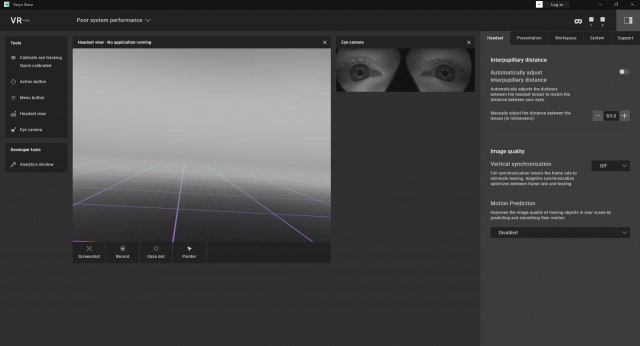
You can see a mirror of what’s being shown in the headset, look at the view through the eye-tracking cameras (creepy but cool), easily capture a screenshot or video, and even create a virtual pointer inside the headset’s view so that someone outside the headset can point to something inside the headset (surely useful for VR demos and tours).
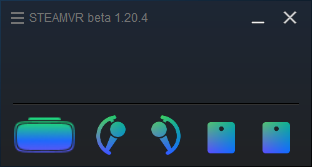 Using Varjo Aero with SteamVR doesn’t require any additional configuration beyond installing Varjo Base and then launching SteamVR. Once it’s running and SteamVR detects your hardware, you can launch SteamVR applications from your desktop or click your controller’s menu button to pull up the usual SteamVR dashboard and use all the features you’re used to.
Using Varjo Aero with SteamVR doesn’t require any additional configuration beyond installing Varjo Base and then launching SteamVR. Once it’s running and SteamVR detects your hardware, you can launch SteamVR applications from your desktop or click your controller’s menu button to pull up the usual SteamVR dashboard and use all the features you’re used to.
Who is Varjo Aero For?

Not everyone, that’s for sure. Aero is too expensive to be casually recommended. If you aren’t a business that has a special use-case for eye-tracking or needs to maximize fidelity, or a simulation enthusiast that doesn’t blink at dropping thousands on sim hardware, this headset probably isn’t for you. Even though Aero offers another step up in clarity, a much more affordable headset like Reverb G2 is going to be a way more sensible option for 99% of individuals that are after maximum clarity.
Disclosure: Varjo provided Road to VR with an Aero headset.