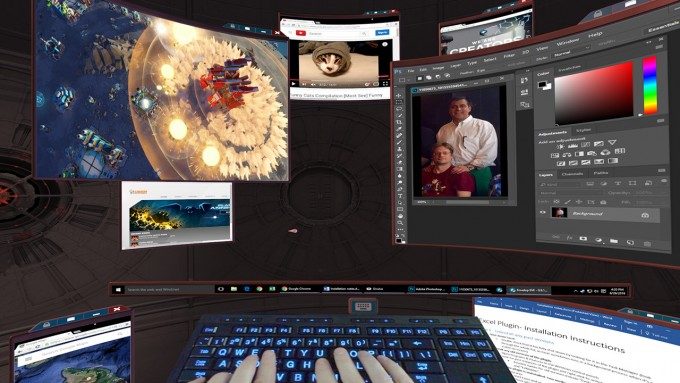While it’s all too easy to lose ourselves in the countless VR worlds at our fingertips, sometimes we just need to access the desktop and get things done in Windows. Thanks to a few innovative apps, this is possible without removing your headset.
With the beta launch of Oculus Rift Core 2.0, which introduces ‘Dash’, a new universal menu with a new way to access your Windows desktop, it’s time to take a fresh look at the current virtual desktop solutions available for Vive and Rift.
As explained in our hands-on with Rift Core 2.0, the original Rift menu system has been completely overhauled, resulting in a more capable interface with powerful functionality. Oculus Home has become a customisable living space with obvious similarities to SteamVR Home, and will eventually support social interaction. Oculus Dash is a replacement for the old Universal Menu, but feels considerably more integrated, as it is no longer a separate blank space, but rather a three-dimensional, transparent overlay that can run inside any Oculus app.
Oculus Desktop (built into ‘Dash’)
Supported Platforms: Oculus (Rift – in beta via ‘Public Test Channel‘)
Part of the new Dash interface is Oculus Desktop, which allows direct access to your Windows Desktop. Unlike SteamVR’s Desktop shortcut, which still feels like an afterthought (it continues to exhibit poor performance and is confused by my secondary display connections that aren’t even enabled), Oculus Desktop feels pretty seamless, with crisp image quality and smooth performance. The most impressive feature is the ability to grab any window or app on the main desktop view and pull it into the virtual space, repositioning and resizing it as you see fit. This was a key feature of the now-defunct Envelop, but Oculus Desktop does it even better, as in their own words, they’ve “built true virtual displays at the hardware level” meaning that performance is maintained even when surrounded by desktop apps. YouTube 60fps videos, for example, play flawlessly in these virtual displays, as do non-VR PC games.
Accessing the Dash while in Oculus Home makes it appear as if Dash is part of the Home space, but this is not the case—Dash can be brought up anywhere, while using any VR app (although developers need to make some tweaks to allow it to pop up inside of their app, rather than taking users to a blank room).
If you start repositioning desktop windows in interesting ways while Home is active, it can appear similar to Microsoft’s ‘Cliff House’ for Windows Mixed Reality, whose apps lock to the virtual environment—Microsoft’s solution is positioned as a place to get work done, allowing apps to float in completely different areas of the virtual environment, but this is limited to ‘Universal Windows Platform’ apps. Oculus Desktop is potentially more powerful, as it supports the repositioning of any desktop PC app, but it doesn’t allow apps to lock to the environment, instead always appearing relative to the user’s central position.
In theory, independent virtual displays is a neat idea, but in practice it can be awkward at times. Oculus’ implementation, while slick, isn’t fundamentally more intuitive than what we’ve seen before, and I still find myself stumbling over simple tasks. This is partly because moving windows independently in space while still seeing them in the main desktop display is confusing, partly because it’s a beta and certain things don’t work quite right (the ‘show hidden icons’ of the system tray didn’t seem to function, certain dialog boxes are problematic, mouse support isn’t the best, etc.), and partly because we’re still limited by first-generation headset resolution. Oculus Desktop produces the clearest image I’ve seen from a virtual desktop solution, but it is still not practical as a monitor replacement, requiring excessively large virtual windows to comfortably read text, or to effectively use creative apps that require high precision input
Virtual Desktop
Supported Platforms: Steam (Vive, Rift, Windows VR), Oculus (Rift)
Experimenting with desktop interaction since 2014, Virtual Desktop has established itself as one of the leading apps in this category. Today, it is a polished product, offering smooth performance, excellent image quality and some useful extra features. As a means of using your PC desktop inside of a VR headset, it is lightweight and straightforward, simply representing your monitor resolution (or multiple monitors if you have them) in a floating frame. It offers voice activation for certain commands, and support for multiple 3D video formats. Unlike Oculus Desktop or Bigscreen, it also features an effective 360 degree photo and 360/180/90 degree video viewer (which also supports YouTube 360 video URLs).
As you’d hope from a paid app, it continues to be well-supported by the developer, and has received several useful updates over the past year. Its motion control support includes an alternative ‘touch screen’ style intended to be less tiring and more precise compared to the common ‘laser pointer’ mode. It includes an HDR-optimised cinema room for watching movies, and has seen various video improvements, including a software decoding fallback, playback speed settings, and more accurate fisheye projection. It can also function as an excellent replacement for the standard SteamVR desktop mode, adding a new shortcut to the SteamVR launcher.
A recent update to Virtual Desktop adds support for Cylindrical Timewarp Layers, a feature which improves screen clarity for Rift users, meaning visual fidelity should be about on-par with what you’d get in Oculus Dash.
Continued on Page 2: Bigscreen & Windows Cliff House »
Page: 1 2